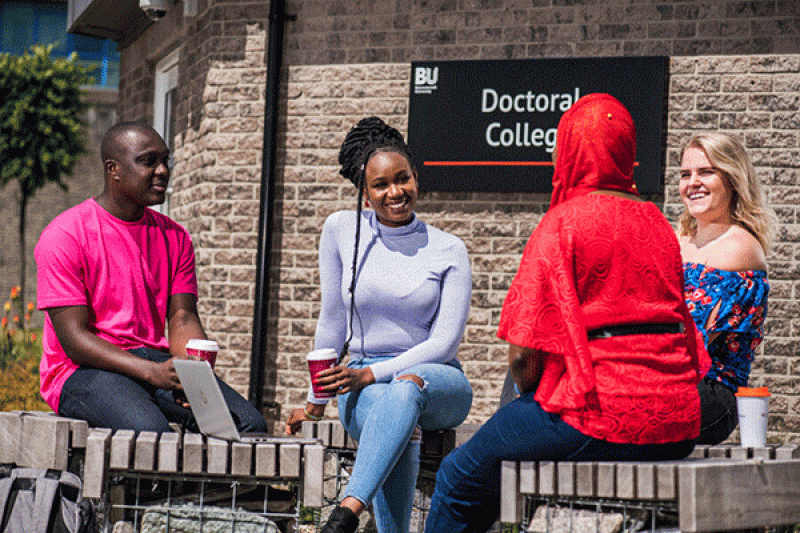A new version of Microsoft Teams for Windows available for all students and staff. The new app is faster, simpler, smarter, and more flexible than the classic version letting you launch the app and join meetings more quickly.
How do I start using the new Teams application?
You may have already noticed a slider in the upper-left corner of the current Teams app (see image below). Switch this on and you will be able to try out the new version of Teams.
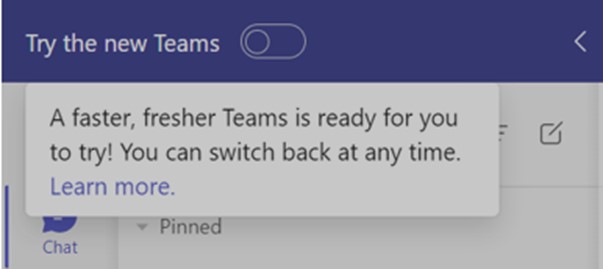
What's changed?
The basics are still the same and everything that was in the old Teams application is now in the new Teams application but with enhanced features. Microsoft have been developing the application over several months and continue to tweak and update the features so it's not possible to give you a definitive list of all the changes. To help with this, when using the new Teams application, you may see prompts which highlight new features and provide a brief explanation.
Enhancements include*:
- Ability to switch channels, chats and join meetings more quickly
- Improved threaded conversations – you no longer need to just reply to the original message in a chat you can select a specific comment you want to respond to by right clicking the comment and selecting ‘Reply’
- Introduction of interactive emojis known as ‘Together emojis’- with the first one being high fives! Simply send a high five emoji in a Teams chat and when a chat participant responds with another high five emoji the two will meet in the middle and give each other high fives
- Integrated OneDrive. For a seamless experience OneDrive has been added to the left-hand navigation menu.
Where to find more information
To find out more about the general enhancements visit the New Microsoft Teams pages of the Microsoft website. You may also find this Microsoft Teams tips and guides YouTube video useful. Or, if you would like more information on the new features you could follow the What's new in Microsoft Teams site which is regularly updated with the latest release notes.
Not ready to switch yet?
If you try new Teams and decide you're not quite ready to switch yet and need a little more time to get used to the changes, no problem. You can switch back to ‘classic’ teams at any time by turning off the slider titled ‘New Teams’ under settings (see image below). This function will be available until 31 March 2024 when Microsoft intend to make the new Teams app the default.
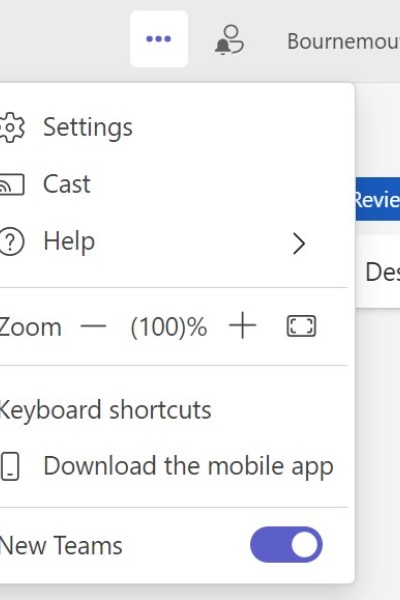
*New features and enhancements will only be available in the new version of Teams.
Questions?
If you have any questions about the new version of Teams, please contact the IT Service Desk, phone (01202 9)65515 or freephone 0808 196 2332.